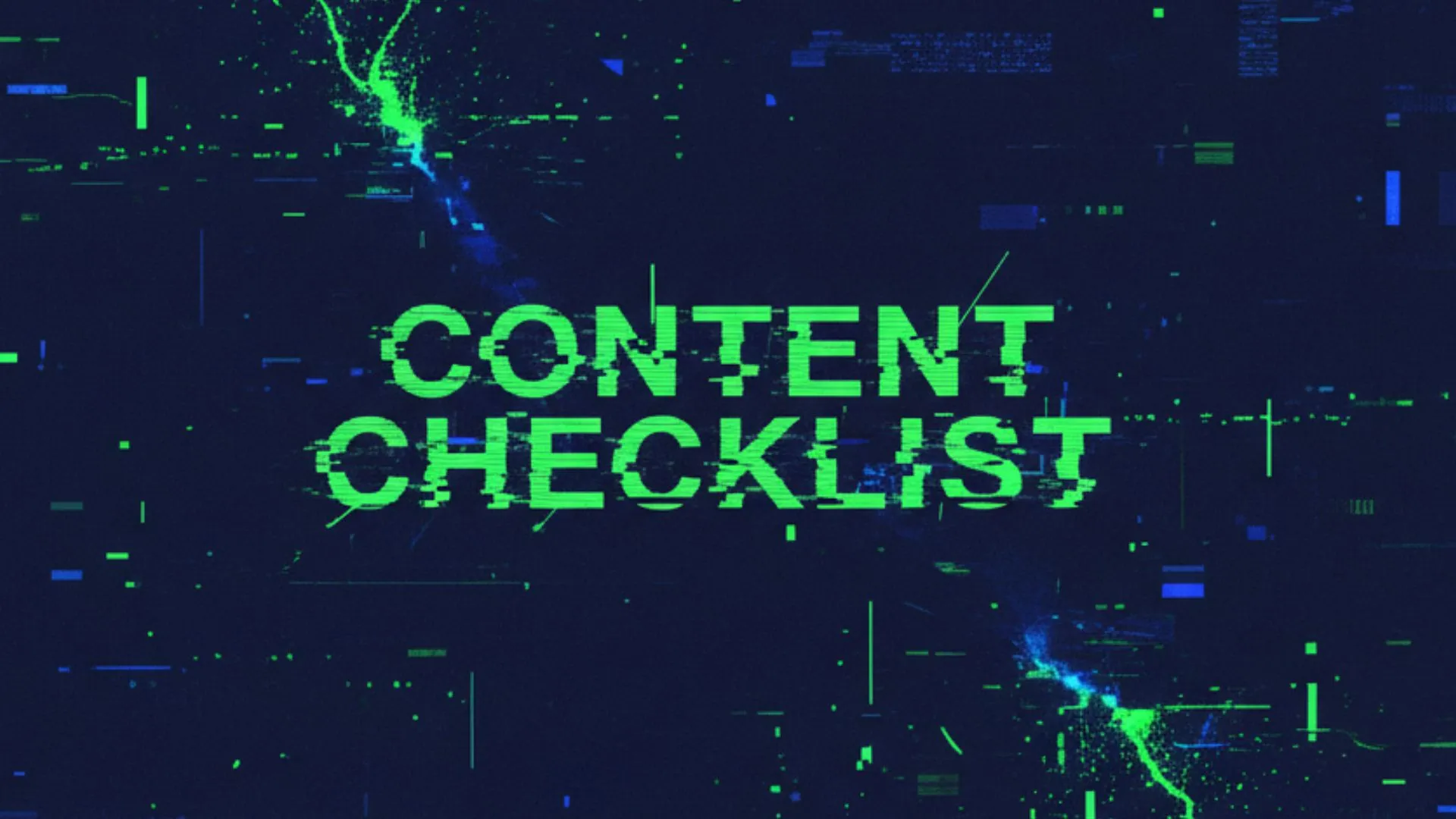To get noticed and win new customers in a competitive field, you need a robust online presence. That's why SEO for roofing companies is so critical. Whether you're a local roofer looking to expand your client base in your neighborhood or a freelancer aiming to master roofing SEO services, understanding search optimization can help you attract more leads and boost revenue. Below, you'll find an in-depth guide on strategies that shape successful roofing SEO campaigns.
Understand the value of local SEO
Local SEO makes you visible to people searching specifically for roofing services in your area. In fact, ranking in Google's local Map Pack (the top three local listings) can drive a surge of highly relevant traffic. According to a report from whitespark the most important ranking factors for ranking in the google maps are:
- Primary GPT Category
- Proximity of address to the point of search
- Keywords in GBP Business title
So when optimising your Google Business Profile makes sure all of those items are spot or if you want any chances of ranking locally.
Why local SEO matters
- Helps you appear in the unique Map Pack listings that capture most clicks
- Targets your services to local homeowners or commercial property managers
- Increases your chances of receiving calls and job requests from searchers nearby
For more ideas on boosting placements in local searches, see our guide on local seo for roofers.
Research and target your keywords
Picking the right keywords is at the heart of any successful SEO strategy. When you align your content with what potential customers are typing into Google, you increase the likelihood of turning simple visits into real leads.
Pinpointing high-intent phrases
Tools like our own DataWise can help you spot commercial and transactional keywords. For example, terms like "roof Installation," "emergency roof repair," or "metal roofing contractors near me" signal a desire to hire or buy, not just browse. This kind of specificity is crucial for roofing businesses that want immediate results, a concept also noted by Backlinko.
Making the most of location-based keywords
Roofing companies thrive on local work. So be sure to include city-specific search terms like "asphalt roof replacement in Dallas" or "Chicago roof repair." You'll convert a higher percentage of visitors who type in these localized searches, because they're searching for a service in your immediate area. If you'd like to discover the most popular roofing terms by region, check out our list of roofing seo keywords.
Optimize on-page elements
On-page SEO amplifies the signals you send to Google so that search engines understand your content, and visitors stay engaged on your site.
Include your primary keywords in title tags and meta descriptions for each page. Instead of stuffing every variation, choose the most relevant phrase and place it naturally. For instance, if you offer commercial roofing services, a title tag might look like: "Commercial Roofing Services in Austin | Next-Level Durability"
Straightforward site navigation
User experience is a big factor in how search engines rank your site. Make sure your contact page, service pages, and about page are always visible. Group services neatly with descriptive links (e.g., "Residential Roofing" or "Roof Replacement"), and consider using a top bar or sidebar menu for clarity. JobNimbus Marketing highlights that quick-access contact details and a clear header can mean the difference between a lead and a bounce.
Landing pages for every roofing service
If you offer multiple services—say roof repair, roof installation, gutter replacement—publish dedicated landing pages for each. A specialized page for "roof installation" or "roof repair" gives you more opportunities to rank. This approach was successfully employed by My Town Roofing and mentioned in Backlinko.
If you're still building out essential pages, get more ideas from our roofing company website seo resource.
Earn high-quality backlinks
Google views backlinks as "votes of confidence." The more high-quality links you earn, the more search engines trust your site as an authoritative source. For roofing companies, some of the strongest link opportunities include:
- Local directories with strong reputations in your region
- Media mentions on credible platforms
- Collaborations with home improvement influencers
- Guest blogging on niche construction or renovation sites
If you are an expert in your field you can also earn backlinks by providing answers to platforms like featrued.com. You just need to be cautious of who you are answering a question for as the publisher itself might not be a reputable source. You can learn more about backlinks and how to get them with out spending at dime in our backlinking blog here.
Scale with hyper-local pages
If your company services multiple cities, you can create unique pages for each combination of location and service. This approach captures local traffic that conventional pages might miss. One notable success story comes from marketer Steven B. Marks, who generated more than 99 monthly organic appointments by rolling out hundreds of city-service pages (AI Ranking Skool). His team posted local content on a schedule—about 10 pages per week—to avoid indexing issues like "crawled but not indexed."
Best practices for hyper-local pages
- Write unique content for each target city or service
- Maintain an accessible reading level (around 8th-grade) for clarity
- Ensure local references (such as neighborhood names) appear naturally in the text
- Use images that reflect local jobs to add an extra layer of authenticity
If publishing hundreds of pages feels daunting, you can start small. Test your first 10 or 20 city-service pages, refine them, and then scale. It might also help to explore specialized roofing contractor seo strategies if you want deeper tactics.
Gathering data on how well your strategy is working is just as important as implementing it. Tracking makes it possible to identify any weaknesses in your SEO approach and fix them.
- Google Analytics: Measures traffic, bounce rate, and user engagement
- Google Search Console: Spots crawl errors, indexing issues, and top-performing keywords
- Semrush or Ahrefs: Monitors your keyword rankings and analyzes competitor activity
Meanwhile, keep an eye on leads and conversions. If your phone starts ringing or form fills spike after you launch your SEO efforts, you'll know you're on the right track.
Blend SEO with broader digital marketing
Although SEO can bring a steady stream of free leads, you can multiply results by tapping into complementary platforms. Google Ads, for instance, can put you at the top of search results for urgent roofing services, while YouTube videos or TikTok clips showcasing your latest project may draw in a fresh audience. To ensure each digital channel speaks the same brand message, consider integrated digital strategies such as roofing lead generation seo or seo services tailored to roofers.
Benefits of a multi-channel approach
- Reinforces your brand across different online spaces
- Positions you uniquely so customers see you wherever they go
- Lets you capture leads with urgent or immediate needs
Final thoughts
SEO for roofing companies is not just about ranking for a few keywords. It's about building trust, connecting with your local market, and demonstrating that you offer superior roofing services. You can achieve real, tangible growth by combining strong on-page optimization, local citations, robust backlink campaigns, and hyper-local service pages that address specific cities and service lines.
If you think you can commit 2 hours per week to your own SEO as a contractor, you can genuinely save thousands every month instead of outsourcing everything to an agency. With the right guidance and consistent effort, roofers can handle most of their SEO in-house and still get exceptional results. If you want to learn how to maximise your roofing SEO using AI tools, check out our learn seo for roofers section and follow the step by step training built specifically for the roofing industry.
Above all, commit to continual improvement. SEO is an ongoing effort—test fresh ideas, track conversions, and refine your content. If you keep your goals consistent and your execution strategic, you'll find that search optimization can transform your roofing business into a go-to resource for homeowners and commercial clients alike.
For further reading on the fundamentals of SEO, browse our roofing business seo guide or uncover even more roofing seo marketing tips. With the right moves, you can position your roofing company at the top of search results and see those leads roll in.