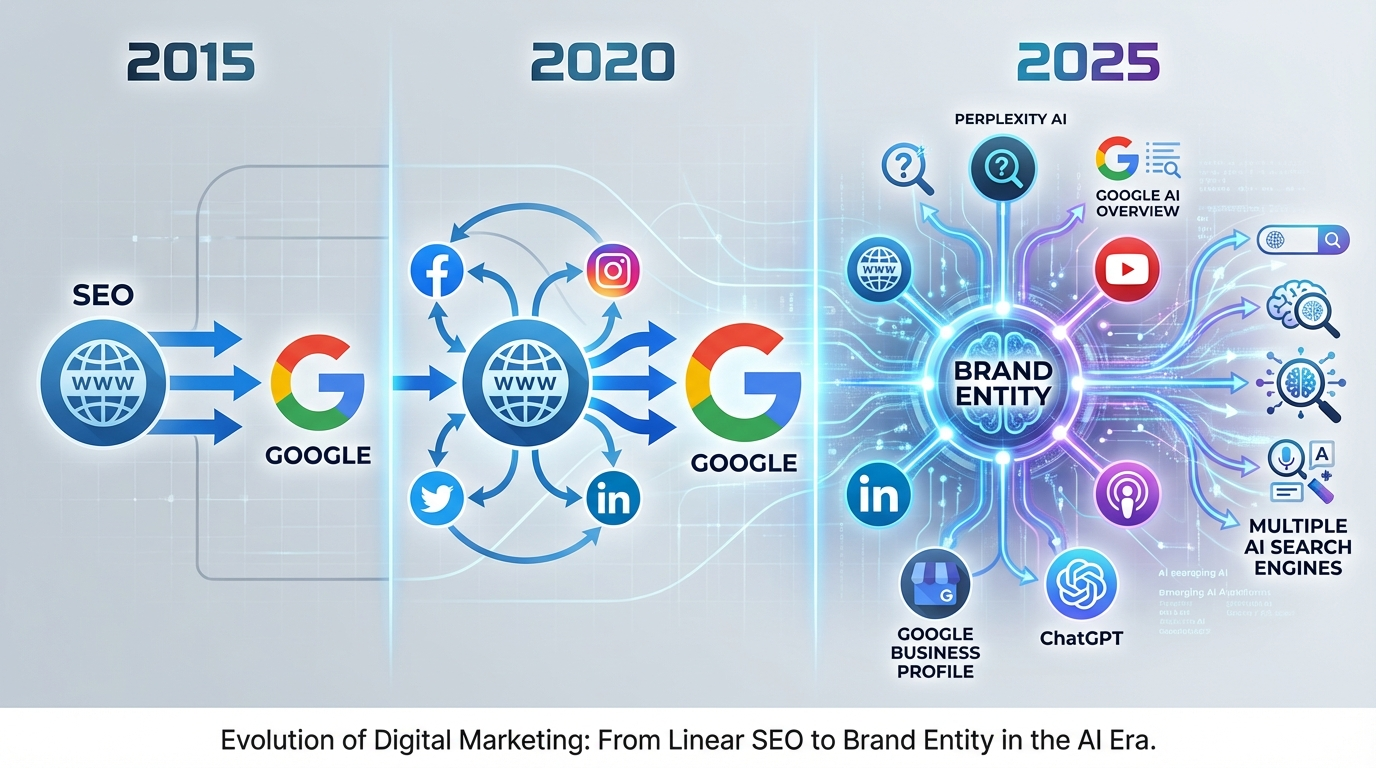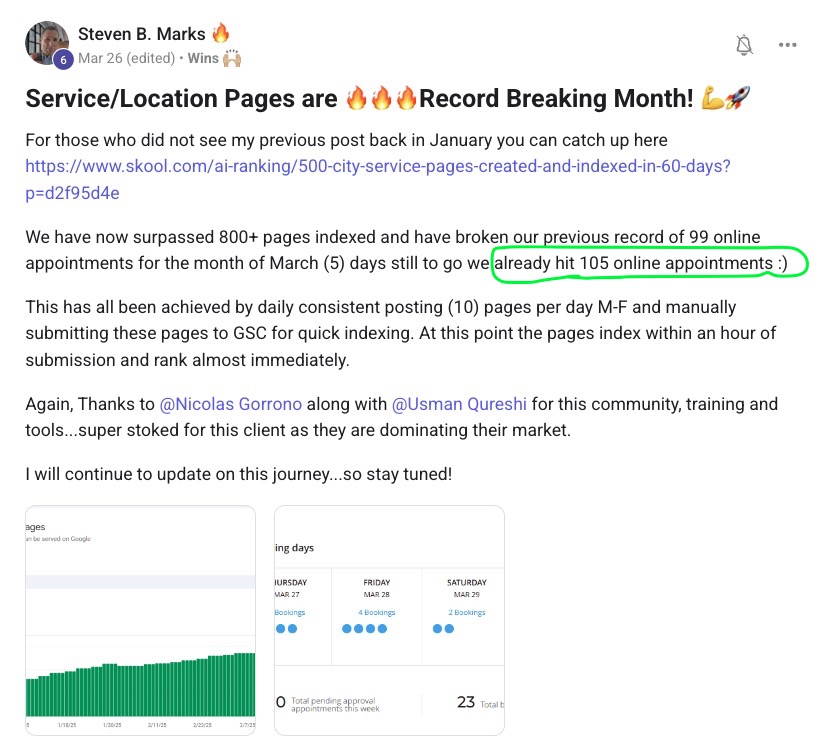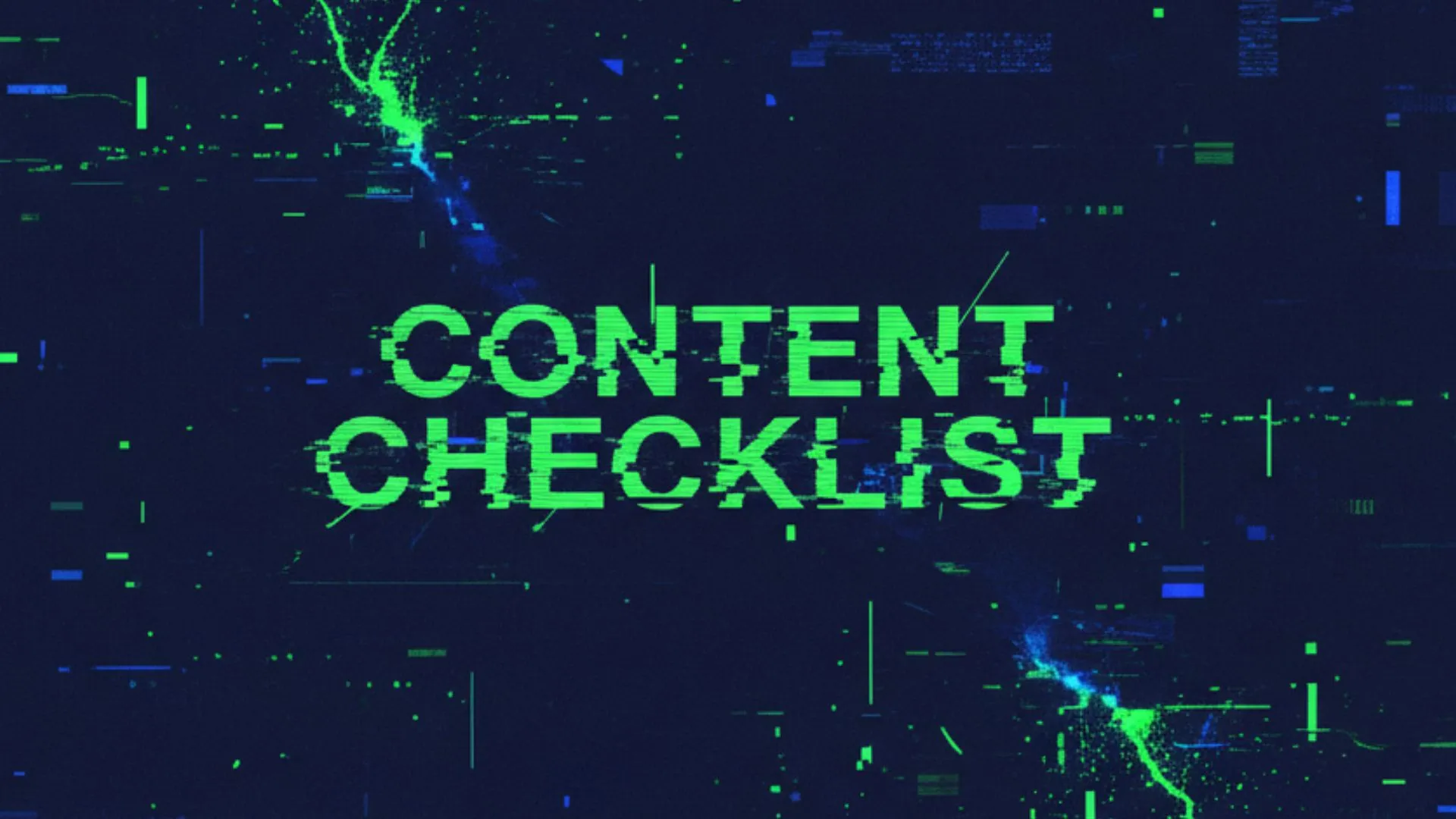How to Connect Claude to SEO Data: Your Complete Guide to AI-Powered SEO Analysis
Let me tell you something that's about to change how you approach SEO forever.
You know that familiar mix of excitement and frustration when you're trying to analyze your website's performance? One minute you're diving into Google Search Console, the next you're wrestling with keyword research tools, then bouncing between backlink analyzers and rank trackers. It's exhausting, expensive, and honestly... there's got to be a better way.
Well, the truth is, there finally is.
Claude, yes, that AI assistant you've probably been chatting with, can now connect directly to DataForSEO's massive database through something called the Model Context Protocol (MCP).
What does this mean for you?
It means you can now ask Claude questions like "What are my top ranking keywords?" or "Show me my competitor's backlink strategy" and get real, actionable SEO data in seconds.
No more jumping between fifteen different tools. No more trying to piece together insights from scattered data sources. Just you, Claude, and every piece of SEO data you could ever need, all wrapped up in a conversation that actually makes sense.
What Exactly is DataForSEO MCP and Why Should You Care?
The Model Context Protocol is basically the bridge that connects Claude to external data sources, think of it as giving Claude superpowers to access real-time SEO information. DataForSEO, for those who haven't heard of them, is one of the most comprehensive SEO data providers on the planet. They're the folks behind the APIs that power many of the SEO tools you're already using.
But here's the thing that gets me excited: instead of learning yet another complicated SEO platform interface, you can now just... talk to your data. Want to know how your website's performing for local searches? Ask Claude. Curious about what keywords your competitors are ranking for? Claude's got you covered. Need a quick backlink analysis? You know the drill.
The beauty of this setup is that it democratizes SEO analysis. You don't need to be a data scientist or spend hours learning complex software interfaces. You just need to know how to ask good questions, and let's be honest, if you're running a small business, you probably already know what questions you want answered.
Setting Up Claude for SEO: The Step-by-Step Guide
Alright, let's get into the nitty-gritty. Setting up this connection is surprisingly straightforward, but I'll walk you through each step so you don't get stuck anywhere.
Step 1: Get Your DataForSEO API Credentials
First things first, you'll need a DataForSEO account. Head over to their website and sign up. They offer pay-as-you-go pricing, which is perfect for small businesses because you're only paying for the data you actually use. No monthly subscriptions for features you'll never touch.
Once you're signed up, grab your API login and password from your dashboard. Keep these handy, you'll need them in a minute.

Step 2: Install the Prerequisites
You'll need Node.js installed on your computer. Don't worry, it's not as technical as it sounds. Just go to nodejs.org, download the installer for your operating system, and run it. This gives Claude the ability to connect to external services.
To check if you have Node installed, open your command line (Terminal on Mac, Command Prompt on Windows) and type:
node --version
If you see a version number, you're good to go.
Step 3: Connect Claude Desktop to DataForSEO
Here's where the magic happens. You need to configure Claude Desktop to recognize the DataForSEO MCP server. Open Claude Desktop, go to Settings, then click on "Developer" and select "Edit Config."
In the configuration file, paste this setup:
{
"mcpServers": {
"dataforseo": {
"command": "npx",
"args": [
"-y",
"@dataforseo/mcp-server-typescript"
],
"env": {
"DATAFORSEO_USERNAME": "your_username_here",
"DATAFORSEO_PASSWORD": "your_password_here"
}
}
}
}
Replace "your_username_here" and "your_password_here" with your actual DataForSEO credentials. Save the file and restart Claude Desktop.
Step 4: Test the Connection
Once Claude restarts, you should see a small icon in the bottom left of your chat input box. This indicates that MCP servers are connected and ready to go. Try asking Claude something like:
"Can you check what keywords my website ranks for?"
If everything's set up correctly, Claude will use the DataForSEO connection to fetch real data about your site's performance.
Practical SEO Tasks You Can Now Handle with Claude
Now that you're connected, let's talk about what you can actually do with this setup. The truth is, the possibilities are pretty much endless, but here are some of the most useful tasks for small business owners:
Keyword Research Made Conversational
Instead of staring at spreadsheets full of keyword data, you can now have actual conversations about your keyword strategy. Ask Claude things like:
- "What are some high-volume, low-competition keywords related to my business?"
- "How does my keyword performance compare to last month?"
- "Show me long-tail keywords that I should be targeting"
Claude will pull real search volume data, competition metrics, and trend information, then present it in a way that actually makes sense for your business goals.
Competitor Analysis Without the Headache
Competitor research used to mean bouncing between multiple tools and trying to piece together a coherent picture. Now you can simply ask:
- "What keywords is [competitor domain] ranking for that I'm not?"
- "Show me the backlink profile of my main competitor"
- "Which of my competitors has the strongest local SEO presence?"
Claude will gather the data and present insights that you can actually act on, not just overwhelming spreadsheets of information.
Site Health and Technical SEO Monitoring
For small business owners, technical SEO can feel like speaking a foreign language. But now you can ask Claude to explain complex issues in plain English:
- "What technical SEO issues should I prioritize on my website?"
- "How is my site performing in terms of page speed and user experience?"
- "Are there any crawling or indexing issues I should know about?"
The best part? Claude doesn't just identify problems, it explains what they mean for your business and suggests practical solutions.
Local SEO Intelligence
If you're running a local business, this integration is particularly powerful for local SEO tasks:
- "How am I ranking for local keywords in my area?"
- "What local directories should I be listed in?"
- "Show me local competitors who are outranking me and why"
The Economics of AI-Powered SEO
Let me break down why this matters from a cost perspective, because I know that's probably on your mind.
Traditional SEO setups often require multiple tool subscriptions. You might be paying for Ahrefs ($99/month), SEMrush ($119/month), Screaming Frog ($185/year), and maybe a local SEO tool on top of that. Before you know it, you're spending $300+ per month just on SEO tools.
With the Claude + DataForSEO setup, you're looking at:
- Claude subscription (if you don't already have one)
- DataForSEO API usage (pay-as-you-go, typically $20-50/ ever 3 month for small businesses)
That's it. One interface, one conversation, access to the same data that powers those expensive enterprise tools.
Don't get me wrong, dedicated SEO platforms have their place, especially for large agencies managing hundreds of clients. But for small business owners who just want to understand and improve their SEO performance? This approach is both more affordable and more intuitive.
Advanced Capabilities That'll Blow Your Mind
Once you get comfortable with basic queries, you can start exploring some of the more advanced capabilities that make this integration truly powerful.
Automated Reporting and Analysis
You can ask Claude to generate comprehensive SEO reports by combining data from multiple sources:
"Create a monthly SEO performance report for my website, including keyword rankings, backlink growth, and competitor comparison."
Claude will pull all the relevant data, analyze trends, and present everything in a format that's actually useful for making business decisions.
Predictive SEO Insights
By analyzing historical data patterns, Claude can help you identify opportunities and potential issues before they become problems:
"Based on my current keyword trends, what should I focus on for the next quarter?"
Content Strategy Development
Perhaps most importantly for small business owners, you can use this setup to inform your content strategy:
"What topics should I be writing about based on keyword opportunities in my industry?"
Claude can analyze search trends, competition levels, and your current content gaps to suggest specific topics that could drive traffic to your site.
Integration with Your Existing SEO Workflow
The beauty of this approach is that it doesn't replace your existing tools, it makes them more powerful. You can still use Google Search Console, Google Analytics, and other free tools for day-to-day monitoring. But when you need deeper insights or want to understand the bigger picture, Claude becomes your research assistant.
Think of it as having a conversation with an SEO expert who has access to enterprise-level data. You can explore ideas, test hypotheses, and get explanations that help you understand not just what's happening, but why it's happening and what you should do about it.
This integration also works beautifully alongside the strategies for turning Claude into your personal SEO assistant that we've discussed before. Now, instead of just getting general SEO advice, you're getting advice based on real data about your specific situation.
Troubleshooting Common Setup Issues
Even with straightforward instructions, sometimes things don't work perfectly on the first try. Here are the most common issues and their solutions:
Connection Failed: If Claude can't connect to DataForSEO, double-check your API credentials and make sure you've saved the configuration file properly. Also verify that your DataForSEO account has sufficient credits.
Slow Responses: If queries are taking a long time, it might be due to API rate limits. DataForSEO has built-in rate limiting to ensure fair usage. Just wait a moment and try again.
Missing Data: If Claude says it can't find information about your website, make sure you're using the correct domain format (usually without "www" or "https://").
The Future of SEO is Conversational
What we're seeing here is just the beginning of a fundamental shift in how we interact with data. The days of logging into multiple dashboards, exporting CSV files, and manually creating reports are numbered.
The truth is, most small business owners don't need to become SEO experts, they just need to understand their performance and know what actions to take. This conversational approach to SEO data makes that possible in a way that traditional tools never could.
Instead of spending hours learning how to navigate complex interfaces, you can spend that time actually improving your website and growing your business. Instead of paying for multiple tool subscriptions, you can access the same underlying data through a single, intuitive interface.
Ready to Transform Your SEO Workflow?
Setting up Claude with DataForSEO access literally takes about 10 minutes, but it can save you hours every week and potentially hundreds of dollars every month in tool subscriptions. More importantly, it gives you the insights you need to make informed decisions about your SEO strategy without requiring a PhD in digital marketing.
The integration we've walked through today represents a major leap forward in making professional-grade SEO analysis accessible to everyone. You no longer need to choose between expensive enterprise tools and flying blind, there's finally a middle ground that gives you the data you need in a format you can actually use.
If you're ready to try this out, go ahead and set up the connection using the steps above. And if you prefer video instructions or want to see this integration in action, I've put together a detailed tutorial that walks through the entire process step-by-step.