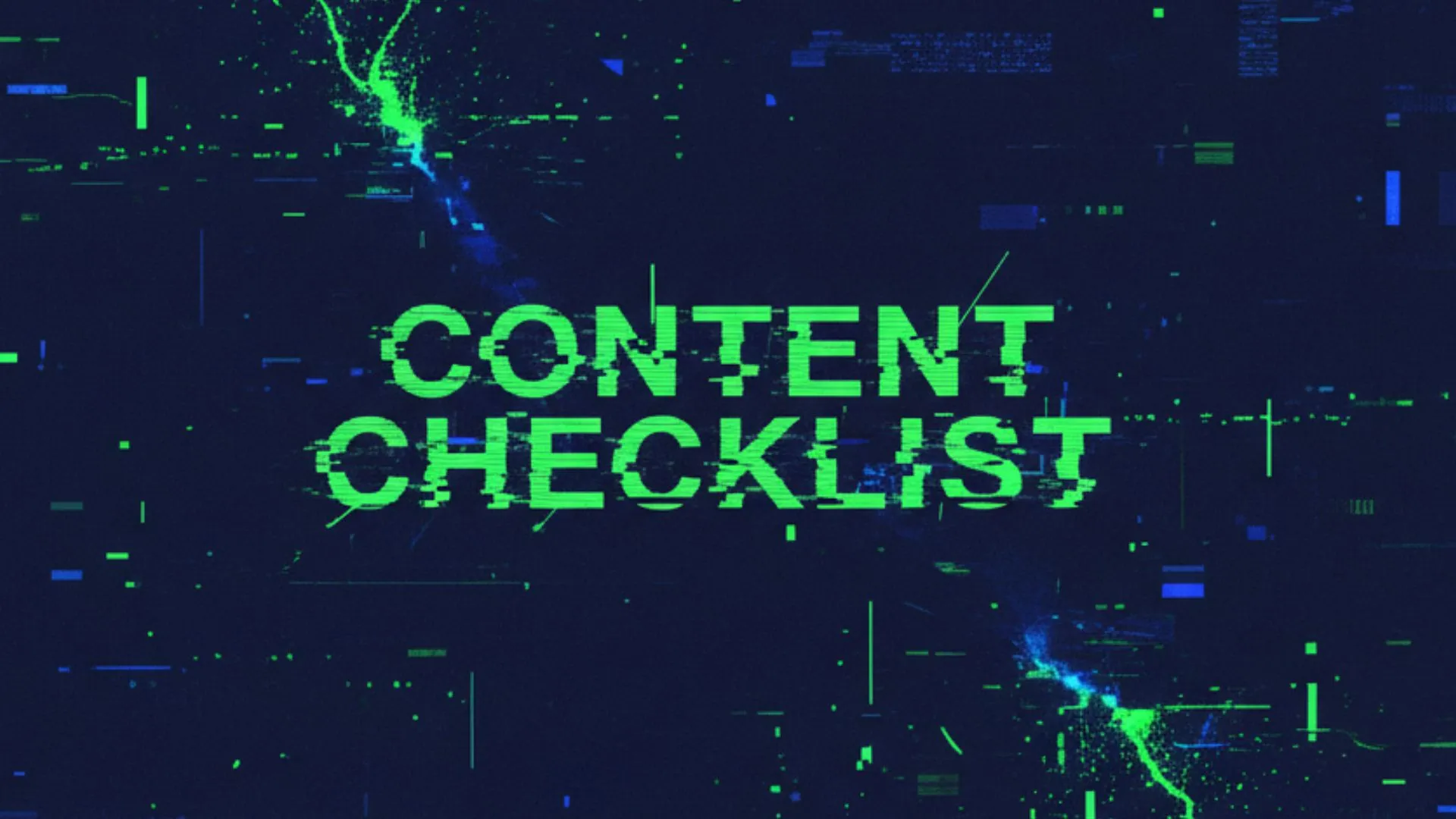From $30,000 in failed marketing to consistent lead generation with AI-powered SEO.
Listen To Will's Story
Local SEO for Financial Advisors
Will Moon was stuck in a classic trap: ranking #1 in organic and maps but getting nothing in return. From the transcript of our strategy session, he admitted that his title tags and meta descriptions were “kinda generic, enough to get to #1 but not enough to earn the click.” This disconnect is what AI-powered local SEO helped solve.
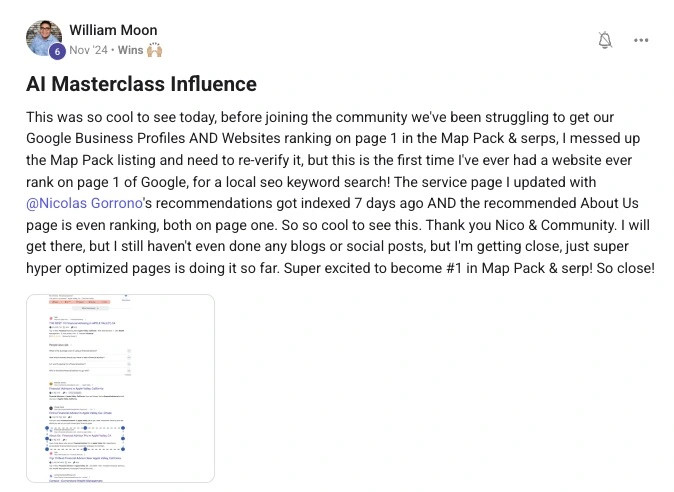
SEO Keywords for Financial Advisors
Will was competing with firms that had 20–50 years of brand equity. His edge came from focusing on niche, high-intent keywords instead of chasing generic “financial advisor” searches. With AI tools, he uncovered terms like “fiduciary advisor Arizona” and “retirement rollover help”, the kind of searches competitors weren’t targeting, but actual clients were using. That gave him a lane to stand out.
But it wasn’t just about keywords. He improved his click-through rates by rewriting the title tags and meta descriptions to make them more compelling and trustworthy. That single change was one of the biggest levers in his 7x CTR jump.
Example of a Bad Setup
- Title: Financial Advisor | Home
- Meta Description: We are financial advisors. Contact us for more information.
This technically ranks, but it’s lifeless. It doesn’t show trust, specificity, or any reason to click. It’s the kind of snippet people scroll right past.
Example of a Good Setup
- Title: Fiduciary Financial Advisor in Arizona | Retirement & Rollover Specialists
- Meta Description: Trusted fiduciary advisor helping Arizona professionals protect retirements and optimize rollovers. Book your free consultation today.
This version highlights fiduciary duty (trust), location (relevance), and a clear benefit. It not only contains the right keywords but also sells the click.
“I wanted a higher CTR, not just rankings. Once I started testing fiduciary-focused keywords, people who actually needed help clicked.” – Will Moon
For financial advisors, keyword research isn’t about chasing volume. It’s about matching the language clients actually use when they’re worried about retirement, taxes, or fiduciary trust. Pairing intent-driven keywords with titles and descriptions that resonate is what turns impressions into consultations.
Example keyword themes that work for advisors:
- Fiduciary financial advisor near me
- 401k rollover advice
- Retirement planning Arizona
- Tax-efficient retirement withdrawal strategy
- Best fiduciary advisor for small business owners
- Independent advisor vs broker
SEO Strategy for Financial Advisors
The shift wasn’t about one magic keyword. It was about a repeatable process.
Will didn’t just swap out a few titles and walk away. He built a framework for testing. He ran six different page variations, tracked them inside Google Search Console, and looked at the numbers with cold eyes. When a version tanked, he killed it. When a version spiked, he doubled down.
The winning angle?
He stopped trying to look like “every financial advisor” and leaned hard into trust, fiduciary duty, and retirement planning. That was the language people actually cared about.
Here’s how it looked in practice:
Before
- Title: Financial Advisor Services
- Meta: We provide a range of financial services for individuals and businesses.
- CTR: 0.3%
This setup looked polished, but it read like a thousand other firms. Generic, lifeless, and safe.
After
- Title: Trusted Fiduciary Financial Advisor in Arizona | Retirement & Rollover Help
- Meta: Protect your retirement with a fiduciary advisor who specializes in 401k rollovers and tax-efficient strategies. Book a free consultation.
- CTR: 2.3%
This version wasn’t just keyword-smart. It connected to fear and urgency (protecting retirement, taxes) while signaling trust and expertise (fiduciary). That’s why CTR jumped 7x almost overnight.
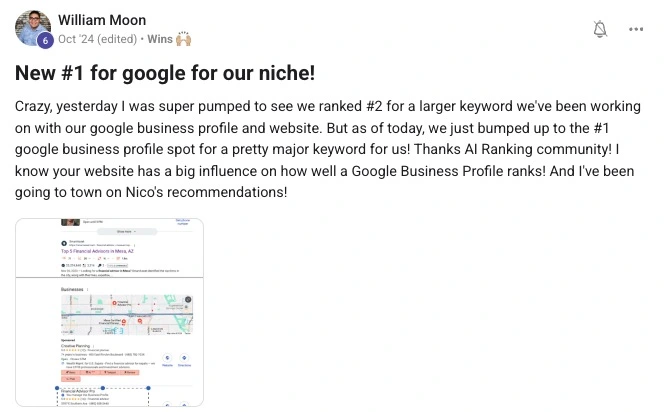
EEAT and Why It Mattered Here
Google doesn’t just reward rankings. It rewards trust. That’s why Will’s shift worked:
- Experience → His copy reflected real retirement questions clients were asking, not boilerplate SEO phrases.
- Expertise → By leaning into fiduciary-specific keywords, he positioned himself as a knowledgeable, qualified advisor.
- Authoritativeness → Being “everywhere on Google” (local pack, organic, FAQs) built the perception that he was the go-to source in his area.
- Trustworthiness → Clear, client-first language in his titles and descriptions reassured searchers they could rely on him with something as big as retirement savings.
When you combine AI workflows with EEAT principles, your listings don’t just rank, they earn the click and the client.
The Turning Point
Will had burned $30,000 on failed ads and cookie-cutter SEO courses. He ranked, sure, #1 in maps and organic, but the phone was still silent. The problem wasn’t rankings. It was the gap between impressions and trust.
That’s when he leaned into the frameworks inside the AI Ranking community. Instead of guessing at what might work, he followed the playbooks, shared his drafts inside the group, and iterated in public. Within four weeks, he had data that proved the changes weren’t fluff:
- CTR went from 0.3% to 2.3% (a 7x increase).
- He closed a $165,000 retirement planning client off the back of those clicks.
- His daily calls went from nearly zero to steady inflow.
This wasn’t theory. It was tracked in Google Search Console, logged in his CRM, and screenshotted in the community for accountability.
Community Validation
One of the most underrated parts of his turnaround was the constant feedback loop. Will dropped screenshots in the AI Ranking Skool group at every step: before/after graphs, his revised meta descriptions, even snippets of transcripts from strategy calls. Other advisors chimed in, offering tweaks and confirming results.
That’s how he avoided wasting another 6 months chasing “tricks.” Every improvement was grounded in what worked across dozens of advisors experimenting with AI-powered SEO at the same time.
“It’s funny how there’s always another level of marketing. Same tools, but a new mindset.” – Will Moon
Key Takeaways
- CTR is the real scoreboard
Ranking #1 doesn’t mean anything if your snippet doesn’t earn the click. Audit your CTR inside Google Search Console, and don’t settle for vanity rankings. - Intent > volume
A thousand impressions from “financial advisor” is worthless compared to ten clicks from “fiduciary 401k rollover advisor near me.” Focus on fiduciary, retirement, and tax anxiety keywords that show buyer intent. - Titles and metas are ads for your listings
Will’s 7x CTR gain came not just from keywords, but from rewriting titles and descriptions to signal trust and relevance. Treat them like your first sales pitch. - Test, track, repeat
Don’t stop at one version. Will ran six variations, killed the losers, and scaled the winners. Without testing, you’re just guessing. - Community beats guesswork
The fastest way to shortcut wasted spend is tapping into frameworks others have already tested. Will didn’t invent these moves from scratch, he borrowed, applied, and shared back.
The big lesson: SEO for financial advisors isn’t about stuffing in “financial advisor” 100 times. It’s about pairing trust-driven keywords with clickworthy messaging, testing variations until you’ve built a repeatable system that turns rankings into revenue.
Want Results Like This?
Everything Will used — the AI workflows, keyword strategies, and SEO playbooks — is already inside the AI Ranking Skool community.
Instead of burning months (or money) guessing, you can plug into tested frameworks, see what’s working for other advisors, and apply it directly to your own site.
7 days risk-free. No gimmicks, no contracts. Just proven strategies that turn SEO rankings into real clients.