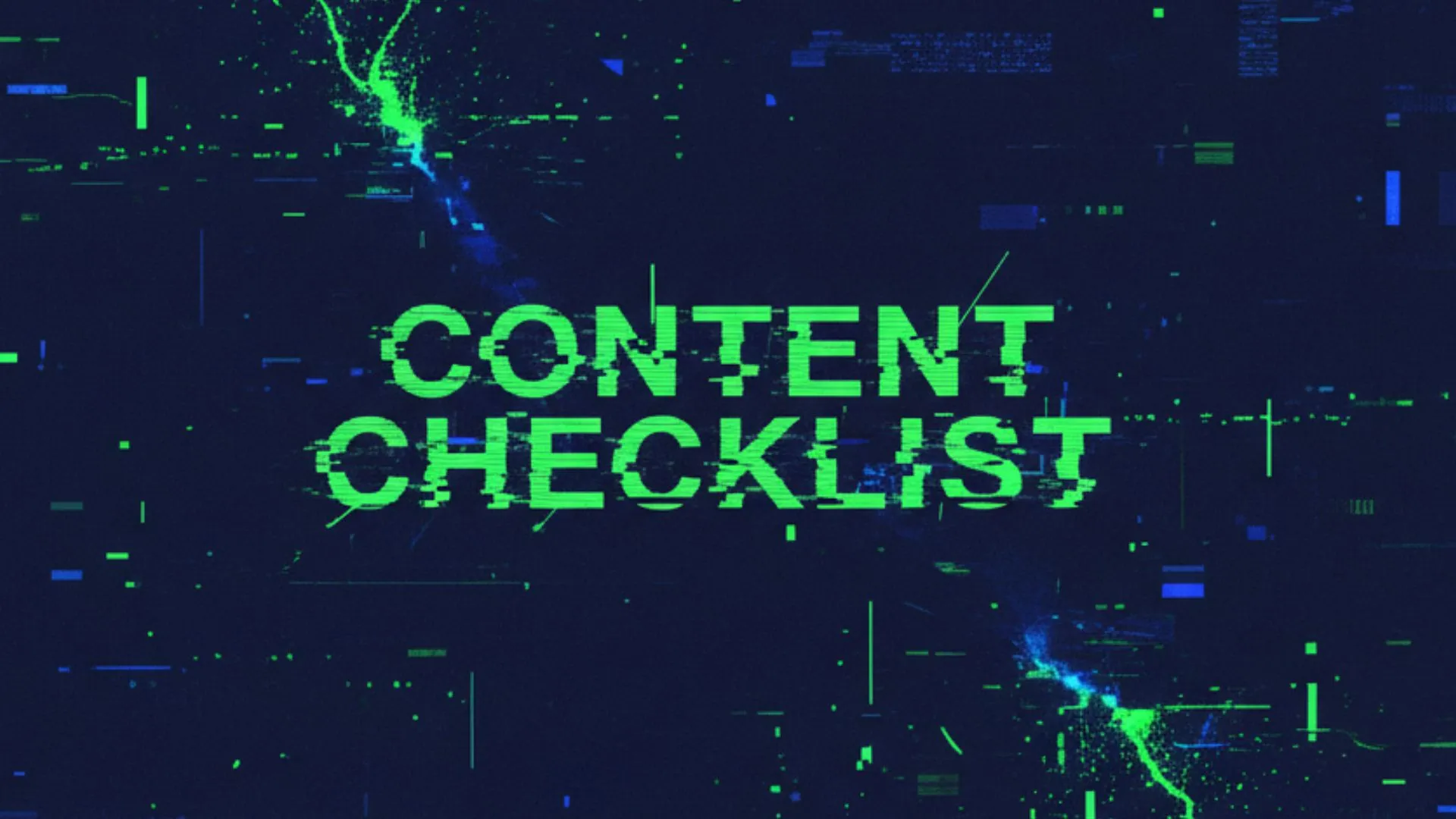With GPT‑5, OpenAI has basically simplified the whole “which model do I pick?” dilemma down to three core modes. Auto. Fast. Thinking. That’s it. But there’s nuance in how and when you should use each one. And trust me, if you get this right, you’ll save yourself time, frustration, and possibly a few grey hairs.
1. GPT5 Model Selection
Auto
Auto is like the GPS of GPT‑5. You tell it where you want to go, and it decides the best route. If your request is simple, it’ll quietly send it through Fast. If it senses complexity, it’ll switch to Thinking without you lifting a finger. It’s smart. But sometimes it’ll overthink a “what’s the capital of Chile?” type of question and route you to Thinking. Slightly annoying, but that’s just how OpenAI optimised GPT‑5 to balance compute efficiency.
OpenAI has been pretty upfront about this: one of the big pushes with GPT‑5 was to cut down on server strain while giving us better reasoning capacity at scale.
Fast
This is your go‑to for 99% of tasks. Quick answers, brainstorming, simple copy. If you’re drafting an email subject line or asking it to summarise a short text, Fast is perfect. It’s built to be responsive – you’ll actually feel the difference. In many ways, this is a little bit what GPT‑4o felt like: snappy, fast responses that made everyday tasks flow smoother... except now its smarter.
Thinking
Thinking mode is where GPT‑5 flexes. It’s slower, yes, but with a massive 196k token context window (about 4x GPT‑4o’s). Use it when you’re doing deep strategy work, coding problems, or anything with multiple moving parts. The trade‑off is speed, but the payoff is accuracy and depth.
Legacy Models
Missing your old friends GPT‑4o, 4.1, o3? They’re still tucked away. Go into Settings → General → Show additional models. Flip that toggle, and you’ll see them under the “Legacy Models” dropdown. Not essential for most people, but nice to have in case you want to compare outputs.
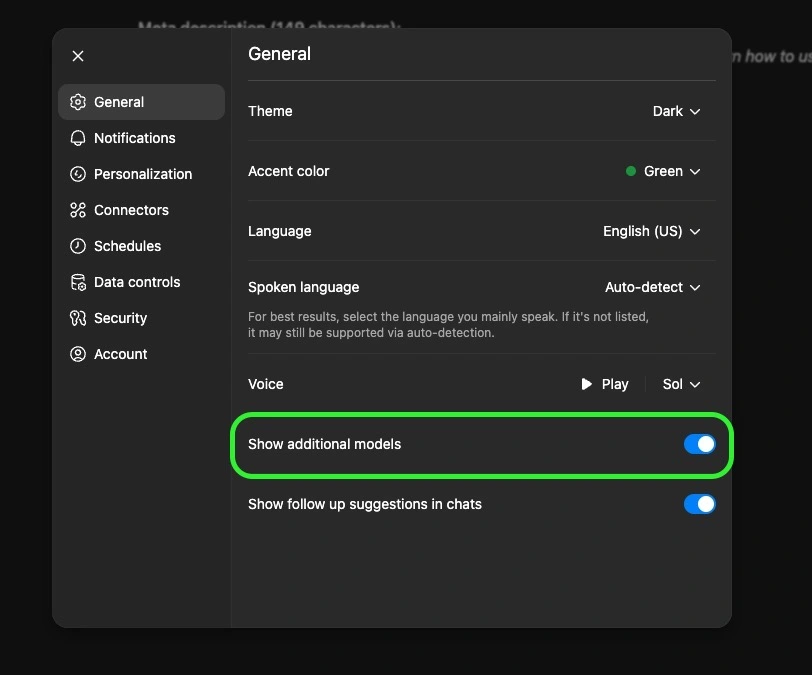
2. Tools You Actually Need to Know
Here’s where GPT‑5 goes from “chatbot” to “Swiss army knife.” These tools are what make the Plus plan worth it.
Add Photos & Files
Upload up to ~20 files at once. Docs, spreadsheets, PDFs, even images. This turns GPT into a multi‑modal assistant, it can read your PDFs, analyse your data, or even look at a photo and give insights. Super useful for research and SEO workflows (think uploading a CSV of keywords or a competitor’s brochure).
Search
Search gives GPT real‑time internet access. Officially, it’s powered by Bing. Unofficially, some SEOs testing the responses claim it’s pulling Google results more often than not. Either way, the point is: this is your way to cut hallucinations and get fresh data.
*Important side note* more and more sites are blocking AI crawlers (Cloudflare being the biggest culprit). So don’t assume GPT can access every corner of the internet. But when it works, it’s gold.
Deep Research
This is not just “search but slower.” It’s a Plus‑exclusive mode that basically turns GPT into your AI research assistant. Instead of a quick lookup, it actually performs multi‑step searches, not just scanning the top answers, but digging deeper into related areas, following interesting leads, and going further down the rabbit hole until it collects all the useful information. It’ll then spend 2–30 minutes combing sources, asking you clarifying questions, and producing a fully cited report.
Limits: ~25 deep research sessions/month on Plus. But that’s plenty if you save it for the big stuff – competitor analysis, market research, or building the foundation for a new content campaign.
Agent Mode
Think of Agent Mode as hiring an AI intern who also knows how to use a computer. It can:
- Browse sites like a human (click links, fill out forms).
- Run code in a terminal.
- Pull data into spreadsheets.
- Generate slide decks with charts.
- Even generate leads.
The key difference: unlike normal GPT where you guide every step, an Agent executes multi‑step workflows autonomously. You stay in control (it’ll ask permission before big actions), but this is the closest thing to an AI employee. And just to be clear, OpenAI isn’t the only one with this kind of autonomous agent tools like Manus or GenSpark offer similar functionality. Personally, I like having everything under one subscription, but it could be worth testing those out too since they bundle in other useful tools.
Canvas
Canvas is my personal favourite. It’s basically a Google Docs‑meets‑GPT editor where you and the AI can write side‑by‑side. Instead of GPT spitting out text in chat for you to copy, it edits inline, with suggestions, highlights, and even “track changes” style edits.
It’s a game‑changer for:
- Blog drafts
- SEO content refinement
- Code debugging
- Client deliverables
- Creating simple but useful HTML apps you can embed in your site
You can even throw a meeting transcript in there and have it convert it into a structured, sharable HTML report.
Create an Image
Built on OpenAI’s GPT‑4 image model (a huge upgrade from DALL·E). It handles text in images very well which used to be the Achilles heel of AI art tools. Great for social graphics, blog headers, or quick visuals when you don’t want to fire up Photoshop. That said, whilst this is an incredible AI image tool, in my opinion it’s by far not the best. If you want images that are almost indistinguishable from real photos, you should check out Flux from Black Forest Labs or Google’s new Nano Banana generator. At the end of this section, I’ll drop three images below from three different image generators with the same prompt: GPT‑4o, Flux, and Nano Banana. This way, you can make up your mind about which one you like better.
Prompt: High-angle over-the-shoulder photo of a person, showing the back of their head and shoulder. Their smartphone is in focus, displaying an Instagram post on the screen with the words "AI image generation." The background is softly blurred to emphasize the phone.
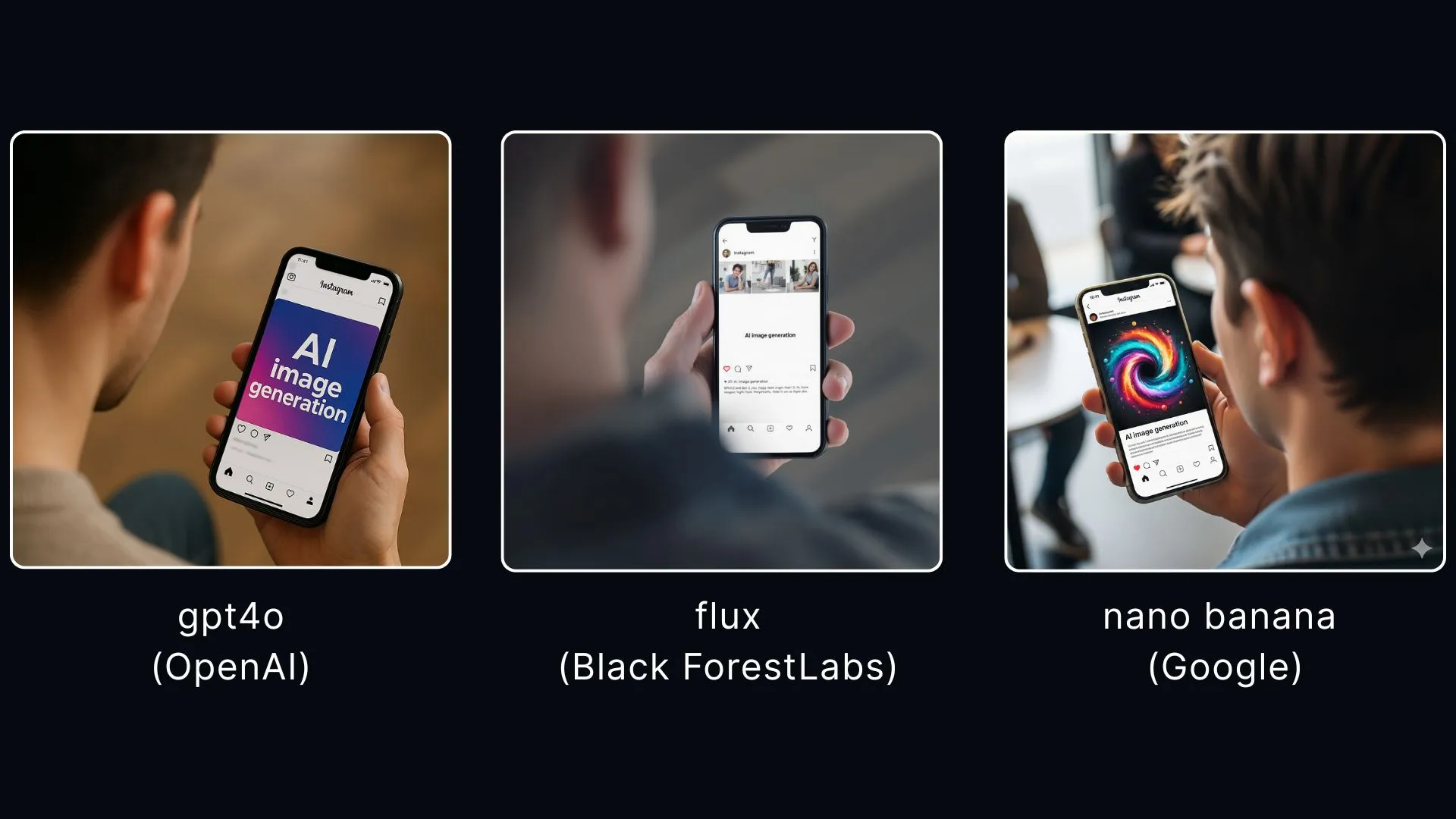
Study & Learn
This is more niche. Essentially GPT builds custom study programs. Perfect if you want to learn a new skill (SEO, coding, algebra homework for your kid). If your kid asks for help with algebra or quadratic equations, stuff you’ve totally forgotten, you can definitely use this tool to get you out of the pickle. Not something every business owner will use daily, but it’s there...
3. Customisation & Settings You Shouldn’t Skip
Here’s where you turn GPT from “a tool” into your tool.
- Custom GPT profile: Add your name, role, and tone. More importantly, use the “traits” field to set shortcuts. Example: prefix with
Cfor concise one‑liners,Lfor long‑form detailed answers. Total time‑saver. - Memory: Toggle this on. GPT will remember how you like things done, your writing style, even recurring workflows. You can edit or delete memories anytime. I think this is really the kind of unsung hero of all the GPT settings. The more memory and things that GPT remembers about you, the more personalised your ChatGPT experience will be. Yes, it can feel a little scary having an AI remember so much, but the deeper you go the better it gets. Think of it like Apple’s ecosystem effect: once your iPhone, AirPods and MacBook all work seamlessly together, it’s tough to leave. Same here, the more GPT remembers, the harder it is to imagine switching to another app.
- Connectors: Gmail, Google Drive, Calendar, Notion, Canva. Once hooked up, GPT can fetch info and act directly in those apps.
- Personality features: GPT‑5 also lets you set a personality style. You can make it more formal, friendly, cynical, or even playful depending on what suits you best. This goes beyond shortcuts – it actively changes how the model frames responses, almost like giving it a new voice. For example, a ‘cynic’ personality will give you blunt, witty replies, while a ‘coach’ might be more encouraging and structured. This is brand new in GPT‑5 and worth experimenting with. If you want to go deeper into this, we've created a detailed guide on GPT-5's new personality, which you can check out here.
- Data control: Disable “Improve the model for everyone.” Otherwise, you’re giving OpenAI consent to train on your data. Especially critical if you’re in law, healthcare, or finance.
- Voices & Themes: More cosmetic, but advanced voice mode is actually fun if you like talking to your assistant instead of typing.
4. Best Practices (a.k.a. Don’t Do Dumb Stuff)
- Use Fast by default. Only switch to Thinking when you’re tackling strategy or complex analysis.
- Don’t waste Deep Research. Save it for competitive research or market deep dives, not “what’s the best pizza topping.”
- Lean on Canvas. If you’re drafting or editing, don’t settle for chat bubbles – put it in Canvas and collaborate properly.
- Treat Agent Mode like a junior hire. Give it clear tasks, review the outputs, and never let it run wild with sensitive stuff.
- Stay organised with Projects. For ongoing campaigns, group your chats, files, and settings in one place. Keeps you sane.
FAQ
1. What’s the difference between Fast and Thinking modes in GPT-5?
Fast gives you quick, snappy answers (like GPT-4o), while Thinking takes its time with deeper reasoning and a much larger context window.
2. Can I still use older GPT models like GPT-4?
Yes. Toggle Show additional models in Settings and you’ll see legacy models like GPT-4o, 4.1, and mini versions in the dropdown.
3. How is Deep Research different from normal Search?
Search pulls quick results from the web. Deep Research runs multi-step queries, follows leads, and produces a fully cited report — perfect for competitor or market analysis.
4. What can Agent Mode actually do for my business?
It can browse websites, fill out forms, run code, generate reports, or even schedule meetings — essentially acting like a junior AI employee under your supervision.
5. Is Canvas just for writing?
Not at all. It’s for writing and coding. You can refine SEO drafts, debug scripts, or even build simple HTML apps you can embed on your site.