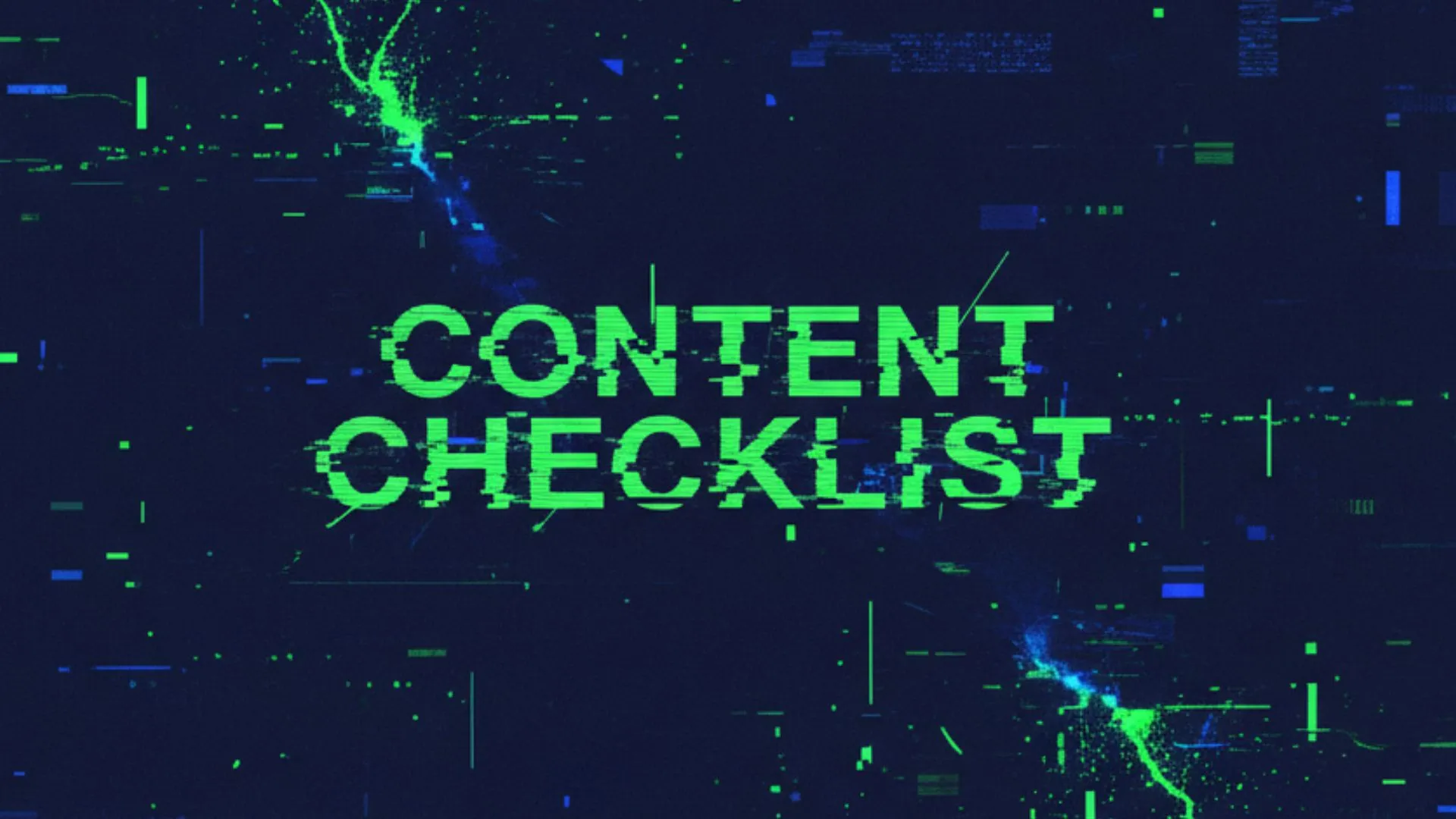Don't get me wrong, ChatGPT is incredible at brainstorming. It can generate endless keyword ideas, cluster them, rephrase long-tails, and even help you structure content.
But here’s the problem: ChatGPT (or any AI model, really) doesn’t have built-in access to search volume, keyword difficulty, trends, or real-time competition data. Which means all those keyword suggestions it gives you? They’re educated guesses at best.
Great for ideation. Not so great for strategy.
That’s where most SEO beginners fall into the trap—assuming GPT has the data when it’s really just freeballing it.
What You Really Need for Keyword Research
To make smart SEO decisions, you need three things:
- Search Volume – How many people are actually searching for the keyword?
- Keyword Difficulty – How competitive is it to rank?
- Search Intent & SERP Data – What’s already ranking and why?
So what’s the fix? We connect ChatGPT to a real SEO database. Specifically: DataForSEO.
Tools You’ll Need
This method uses three things:
- ✅ A paid ChatGPT account (so you can build custom GPTs)
- ✅ A free GitHub JSON schema (to add real SEO actions)
- ✅ A DataForSEO API account (with free credit!)
We’ll also show you how to encode your login using a Base64 encoder to safely pass your credentials.
Once connected, ChatGPT can:
- Pull keyword ideas with search volume and difficulty
- Check rankings and URLs in the SERP
- Track keyword trends over time
No more guessing. Just pure, data-backed keyword research—inside GPT.
Step-by-Step: Turn ChatGPT into a Real-Time SEO Tool
Step 1: Set Up Your DataForSEO Account
- Go to dataforseo.com
- Sign up for a free account (you get a few dollars in credit to start)
- Save your login email and API password
This is the data GPT will need to make real-time SEO requests.
Step 2: Create a Custom GPT
- Head to chat.openai.com/gpts
- Click “Create” in the top right
- Fill in your GPT’s name and description (e.g. “Keyword Research Pro”)
- Scroll down and enable:
- Code Interpreter
- Web Browsing
- File Uploads
- Actions ✅
Now it’s time to power this GPT up.

Step 3: Add the JSON Schema
- Go to this GitHub Repo (I’ll drop the link in the community)
- Find the file called:
dataforseo_researcher_toolkit.json - Copy the entire schema
Back in GPT setup:
- Go to Actions > Create Action
- Paste the schema in the "Schema" box
You’ll now see a full list of available actions—everything from keyword suggestions to SERP analysis.

Step 4: Add Your API Credentials (Securely)
GPTs require secure authentication. Here’s how:
- Go to a free Base64 encoder (e.g. base64encode.org)
- Paste your credentials in this format:
your@email.com:your_api_password- Click Encode → Copy the encoded string
Now back in the GPT editor:
- Scroll to Authentication
- Choose API Key (hidden from user)
- Paste the encoded Base64 string
Done! Your GPT is now securely connected to DataForSEO.
(Optional) Step 5: Improve the System Prompt
The better your system prompt, the better your results.
Want ChatGPT to act like a full-service SEO analyst? Use Prompt Cowboy to write a pro-level system prompt for your custom GPT.
Here’s a basic example:
"You are an expert keyword researcher with access to real-time SEO data via DataForSEO. Your goal is to generate keyword clusters, identify low-competition opportunities, and suggest content strategies based on user search intent. You can perform SERP analysis, calculate keyword difficulty, and recommend internal linking strategies."
How to Use Your New Keyword Research GPT
Let’s say you run a local landscaping business in Austin, Texas. You could now ask:
"Find 20 low-difficulty, high-volume keywords related to lawn care or landscaping in Austin. Prioritize local intent."
Your custom GPT will:
- Search live SEO data
- Filter keywords based on volume and difficulty
- Return a formatted list ready for your blog, services, or FAQ pages
Want to go deeper?
- Ask for a SERP comparison of 2 keywords
- Run a gap analysis between your site and competitors
- Cluster keywords into topic silos for future blog posts
Bonus: Validate Ideas with AI Ranking’s Free Keyword Tool
Even if you’re not ready to build your own GPT, you can use the Free SEO Keyword Research Tool to validate keyword ideas and volume.
It’s a lightweight, zero-code way to dip your toes into smarter keyword strategy.
Final Thoughts: This Changes the Game
If you’re serious about ranking with SEO but don’t want to burn cash on multiple tools, this setup is a total game-changer.
You now have:
- Real-time data inside ChatGPT
- Instant access to keyword metrics
- A reusable, repeatable SEO workflow
The best part? It’s built your way—with your audience, your industry, and your goals in mind.
👉 Want more?
Get access to more custom GPTs with real-time access to real SEO data inside our community.
We’re building and sharing powerful GPT tools like this every week, plus walkthroughs, prompts, and automations you can copy/paste into your business.